Category Archives: hdr
Sebago Resort – Misc Panoramas from September 2016
Whassup with the Aurora HDR app sharpen halo?
Still a week 2 noob here, but going through some old HDR work to learn Aurora HDR 2019. I had an old series of HDR images from Sebago that was interesting: Boats on a dock. Boats that move constantly even on a calm day, and thus are very difficult to deal with.
The original base images are here:
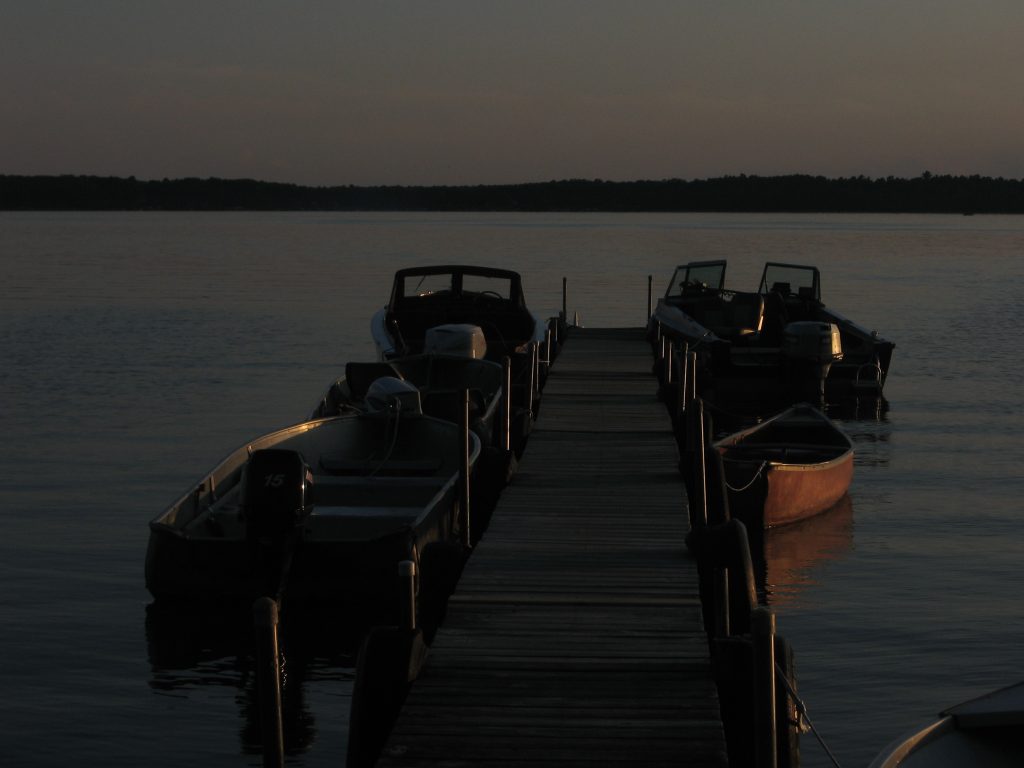


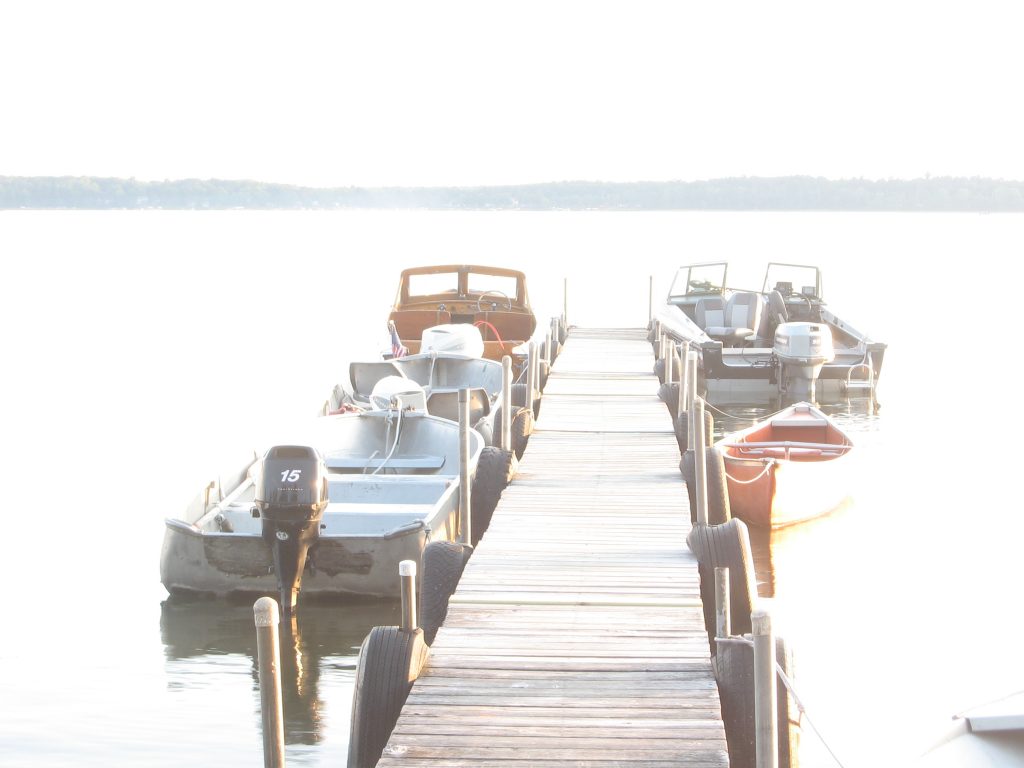
I used hugin to align the images and produce the following HDR image shown below:

I thought this was amazingly good. You can see the blur artifacts from the movement of the boats (the number 15; the motors, etc), but if you don’t look too closely this is a nice image.
Below is the attempt with Aurora HDR 2019, Version 1.0.0.2549. I imported the base images with Auto Alignment, Ghost Reduction, and Chromatic Aberration Reduction all turned on. Then I turned off all the Filters. (Meaning this is not going to be the final result.)

Obviously a fantastic job with the blurring. Amazing. I can work with this.
Except I can’t. Something is causing sharpening halos. I’ve tried turning all the filters on and off, but even with everything off, nothing eliminates those halos, afaict. So where did they come from?
Here is closeup of the problem: Look at the sides of the posts. Hugin on the left shows that it is possible to combine the images without excessive halos. Aurora on the right show unacceptable halos.
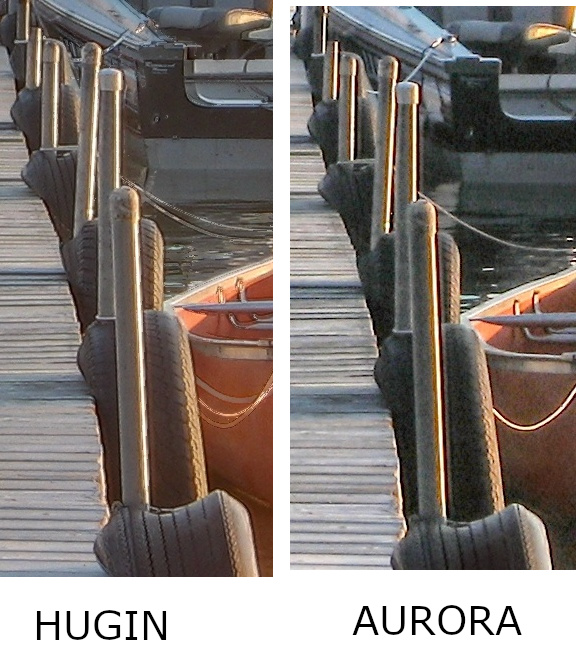
Not all my images show excessive halo. I did a series of work with a much better camera at http://www.clevercaboose.com/2019/05/07/tablerock-trip-20190414/ But now I needed to stop and figure out what is causing this.
I created a support ticket with Aurora. Quick response:
..it’s quite normal behavior of the software…the RAW photos you’ve sent to us are quite low-resolution ones, and they come out aligned pretty well considering their resolution and format. You might have achieved a better result with RAWs though. The halos you may see are not halos, but light on the photo increased by our tone-mapping powered by AI which increases the contrast.
Contrast that looks like a noob that just discovered the unsharp mask filter! I’d rather a more adult AI.
A note on the word “halo”. Specifically I am talking about overshoot and undershoot.
But perhaps the problem IS low resolution. These ARE old photos.
Try again with 2019 quality images:



Here is an HDR composite with ALL Aurora filters turned off.

The light on the horizon IS “haloed”, excuse me, AI-powered contrasting. But there is also contrast from the original images. Has Aurora added to this even with all filters turned off? Below is an area on the horizon zoomed in:
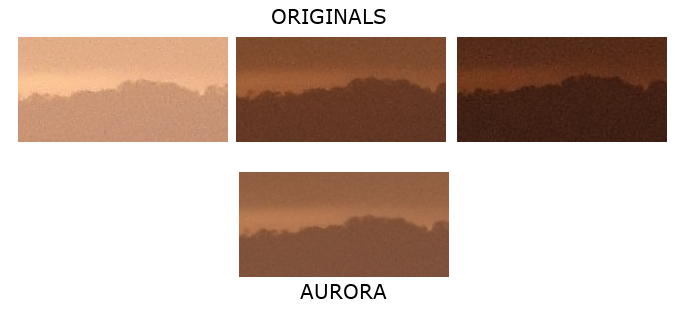
If there is any halo,. it is present in the originals as well. I have no cause for complaint. Aurora is excused.
Caveat: Play around with the filters (in particular the “HDR Smart Structure”) and you will find many ways to create crappy sharpening. So don’t turn the knob to 11.
So the issue is resolved. But be careful working with low resolution images. The AI isn’t very smart all the time.
Update 6/1/2019: Here is an extreme example with hi-rez images. Base images first. This is 9 images with 1EV bracketing









And here is an HDR of all 9 images. I aligned the images (this was hand-held), did no ghosting, and selected the “essential/vivid” template.

Below is the same 9-image HDR with all the same settings EXCEPT medium ghost reduction is turned on. And here we see the problem: That is the worst halo I have ever seen.

Previously I was frustrated because I could not find a setting to turn off whatever was causing the halo. Now it is clear why: That halo is baked in when the image is created.
Sebago Resort – Drone hdr photos
In addition to the panorama photos, I tried a few HDR pictures of the resort:
Sebago Resort Panorama – Post Apocalypse 12
Sebago Resort Panorama – Post Apocalypse 11
Sebago July 2012 Family Trip Photos
HDR Photo Album
Actually more like “pseudo-hdr”. Images were taken with multiple exposures, aligned with hugin, then blended with EnfuseGUI. Experimental, and frankly the pictures were a little boring in the first place
Panoramas with HDR
This Memorial weekend, I got the chance to add some more raw footage to my 360deg panorama Sebago shots. Multiple rows. Wide exposures for HDR footage. The camera is a $130 cheapo, but does have manual settings, so I can control the exposure. We were gusting to 50 mph, so all the trees were moving, making it very difficult to get good shots for blending.
My rule is very simple: I am not going to spend any money on software. The tools have to be free.
This is a significant handicap, and it sure takes a lot longer to get things done.
But … can it be done?
I’ve tried all the free stuff. The best simple approach I know of is Microsoft’s ICE editor and the HDView plugin. Download ICE from here, and HDView from here
Forget the “Structured Panorama” option. It doesn’t work without special equipment afaik … it certainly doesn’t work with rough footage and variable overlaps.
The latest ICE is supposed to handle HDR, but it doesn’t work for me. So I have to merge each angle separately with another tool. (More on that elsewhere, perhaps. Basically I use FDRTools despite its ghosting limitation in the free version. You can use Gimp and layer tricks or other free tools, or Hugin itself.)
So, you drop all your photos onto ICE, wait a bit, and see what happens.
If ICE takes all your photos, you are done. Export to HDView.
If ICE cannot merge any single photo, then you are screwed. It would be wonderful if the next version of ICE allows you to manually position photos and help the matcher, but until then we need to look elsewhere.
The Hugin tool is supposed to the best open source option, and it is very impressive. It does multi-row panoramas AND HDR. Unfortunately, every time I’ve used it in the past, it was very time-consuming and very fragile. I’d spend hours working on something, make a small change, forget to save, and bang I’d blown it. I got so frustrated I refused to use the tool.
And the documentation is very limited. Also out-of-date. For example, the Stitcher tab (which produce the final output) has new buttons and controls which are not documented anyway. Grrr.
But now I decided I was going to figure it out. Develop a workable, repeatable procedure.
















