This note contains instructions for downloading the DVD for the Shawnee Mission South class of 1981, 30 yr reunion.
Sorry, but the video is not available online. We could have put it on youtube, but only if we split it into multiple segments. At some point, google will lift their “no video longer than 15 min” restriction, but at the moment this is the annoying problem. So you will have to download the video to your computer, then watch it on your computer or burn it to a DVD.
The DVD file can be downloaded from SMS81 Reunion DVD ISO file It is an iso file that you can view on your computer or burn to a DVD.
You computer-savvy people can stop here. You know what to do…
These remaining instructions are written for the computer novice. It may look complicated, but that is only because I write instructions poorly and I’m trying to cover worst-case-scenario situations. For 99% of you, this will be easy. For the other 1%, it isn’t really your fault.
Do you have kids of computer age? If yes, well have them take care of the rest of this and you go mow the lawn or do old-fogey stuff until they tell you they’re done. For the rest of you, follow along and good luck.
And if you have any problems, wish to offer advice, wish to bitch about the bad instructions, or merely wish to let us know you are alive, add a comment. (Instructions on how to comment on a blog post are beyond the scope of this note.)
Click the above link and you will be presented with a dialog, asking whether you want to save the file or open it. Choose the save option, and make sure you know where the file is being saved to. The file will be named reunion.iso.
The file is 1GB in length (this means large) and your typical broadband home will take 45 min or so to download it. Make sure you have room on your hard drive.
Once the file is downloaded, you need to decide whether you want to watch it on your computer, or whether you want to burn it to a DVD:
Burning the file to a DVD:
If you don’t have DVD burning software already installed:
To do this, you have to have a computer with a DVD burner And you have to have DVD burning software. If you don’t have a DVD burner, give it up and call your technical friend. If you do have a DVD burner but no software, go to link to free dvd burning software and install the program called ImgBurn. Note: Because Imgburn is free, it had to sell its soul to the devil, so it will ask if you want to add annoying junk to your computer system. But you’re smart and can say no to the devil, so when you see the following dialog, just turn off all the options. That is, do NOT install the Ask toolbar. Make your screen looks just like the picture below, with all checkboxes turned OFF.
And then all will be well. You have free CS and DVD burner software installed on your computer.
Ok, I have DVD burning software installed:
So now it should be as simple as double-clicking on the reunion.iso file and following the rest of the instructions. If double-clicking doesn’t work, open your DVD burning software and search for the “burn image” or “burn iso file” menu options, which will open a dialog, let you navigate and select the reunion.iso file, then follow the remaining instructions. You know … minor details such as “please insert a blank DVD into the drive” and so forth. I’d add some screen shots if they’d help, but it is different depending on which software you use. The ImgBurn software will look like this:
then this:
Honestly, it is easier than it sounds 🙂
Watching the DVD on your computer:
So now the file is downloaded and how to watch it… I have to admit you’re going to have to have some extra software on your computer to do this. Sorry, no choice. I’m going to suggest you install a program called VLC. VLC can read iso files and display them. In fact, VLC can read just about any audio and video file and play it, so it really is a program you should have anyway. The Swiss Army Knife of video.
1) Go to link to VLC video viewing program,
2) download and install the program VLC,
3) Launch VLC, then choose “Open File” and select the reunion.iso file.
Alternate 1) Or double-click on the reunion.iso file then choose VLC as the program you always want to use to open it. From then on, double-clicking reunion.iso will play the video.
(Alternatively, you can open iso files with winrar or even mount iso files with daemon tools, but this is outside the play-reunion-video-instructions-for-dummies course so I won’t go into any more detail unless someone asks.)
After all this, you should finally be at the point where you see this:
which is the starting of the video. And you should hear music playing. Congratulations. You see that orange text saying “Shawnee Mission South – 1981”? Well go click on that, and the video should start for you.
Good luck all. If you have any problems please post, as we’ll get it squared away as quickly as we can.
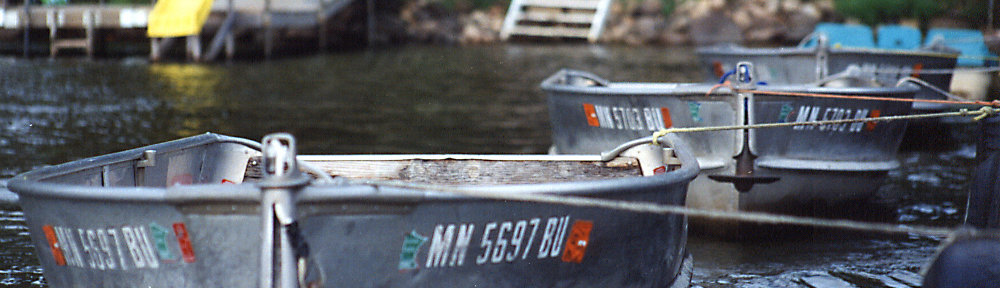




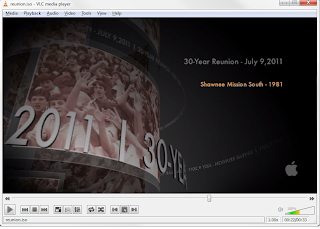
I’ve downloaded the file twice. Only the first 33 seconds will play. Anyone else?
David Browne
1) What is the size of the file you downloaded? If it is around 1GB, then it downloaded correctly. If it isn’t (and it seemed to download in seconds rather than something more like an hr), then your web browser didn’t download it fully.
2) If it didn’t download properly, you’ll have to do it again. This can be a pita sometimes. Internet Explorer in particular can stall when downloading very large files like this one. Just keep trying, or use a different web browser like firefox or chrome.
3) If it did download properly, when you start to play it, do you see the image directly above? (The one showing “2011”) If so, you may be stuck in the opening page loop. You have to click on the orange text saying “Shawnee Mission South – 1981”. If you do that and nothing happens, post back for more instructions.
Thanks Rich. Tip 3 was the key.
David
Thanks for sharing superb informations. Your website is very cool. I am impressed by the details that you’ve on this site. It reveals how nicely you understand this subject. Bookmarked this web page, will come back for extra articles. You, my friend, ROCK! I found just the info I already searched everywhere and just couldn’t come across. What a great website.